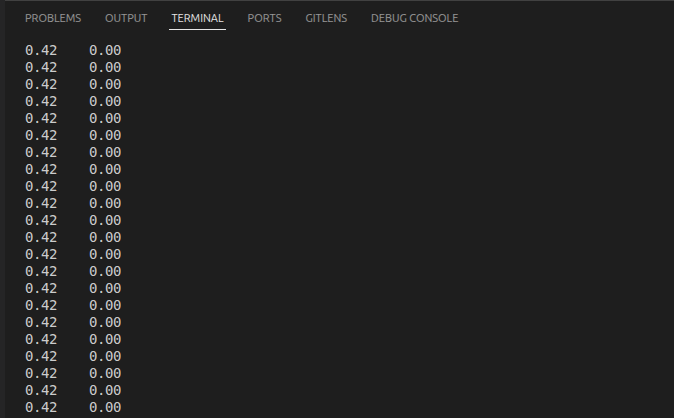Magnetic Encoder
In this tutorial, we will explore how to use a 14-bit magnetic encoder, MT6701 with Aotenjo One.
Prerequisites
In this tutorial, the following hardware is used:
- Aotenjo One Board
MCU: STM32G431CBU6
Version: Aotenjo One V1.4 - Diametrically magnetized disc magnet (included with Aotenjo One)
- ST-LINK V2 Clone
- BlackPill STM32 Board
- BE4108 75T Gimbal Motor
You need a ST-LINK V2 Clone to upload the firmware to the board. You can purchase a cheap clone ST-LINK V2 under $5.
USB to Serial Adapter
Since the Aotenjo One board doesn't have an USB port, you need a USB to Serial adapter to communicate with the board via serial. In this tutorial, we will use a Blackpill STM32 board as a USB to Serial adapter to communicate with the Aotenjo One board, but you can use a cheap USB to Serial adapter or another STM32 board like the Blackpill as an USB to Serial adapter.
You can use the following development boards as a USB to Serial adapter:
- BlackPill STM32 board
- BluePill STM32 board
- ESP32-DevKitC
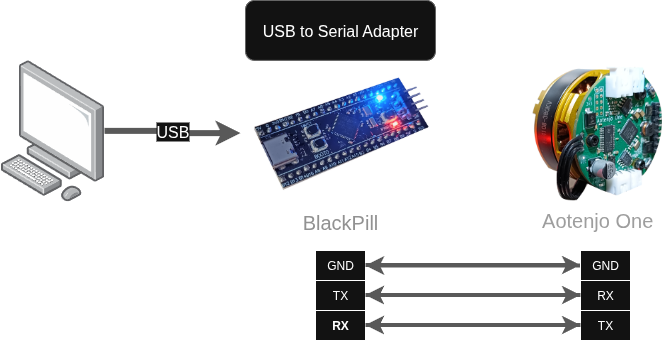
If you're not sure how to use the BlackPill STM32 board as a USB to Serial adapter, you can refer to the Serial Communication tutorial.
Installation
VScode with PlatformIO
You can install PlatformIO from the VSCode extension marketplace.
STM32CubeProgrammer
You need this to flash the firmware to the board.
Clone the repository
git clone https://github.com/aotenjo-xyz/one.git
cd one
The example code for the LED blink is located in the examples/MT6701 directory, so run the following command if you use linux or macOS to copy the example code to the src directory:
rm src/*
cp examples/MT6701/main.cpp src/
cp examples/MT6701/platformio.ini platformio.ini
For Windows, you can copy the files manually.
Quickstart
-
Place the magnet on the motor shaft.

-
Connect the Aotenjo One board to the ST-LINK V2 programmer.
ST-LINK V2 <-> Aotenjo One
3.3V <---> 3.3V
GND <---> GND
SWDIO <---> SWDIO
SWCLK <---> SWCLK
RST <---> NRSTinfoUnlike the blackpill board, you need to connect the NRST pin to the ST-LINK V2 programmer for STM32G4 series. Alternatively, you can press and hold the NRST button on the Aotenjo One board during the upload process to achieve the same effect.
-
Connect the ST-LINK V2 programmer to your computer.
-
Open the project folder in VSCode.
-
Click on the PlatformIO tab on the left sidebar and click on the
Uploadbutton to upload the firmware to the board. -
Connect the USB to Serial adapter to the Aotenjo One board as follows:
Aotenjo One <-> Blackpill STM32
3.3V <---> 3.3V
TX <---> PA3 (RX)
RX <---> PA2 (TX)
GND <---> GNDnoteYou need to connect TX to RX and RX to TX.
-
Connect the USB to Serial adapter to your computer using a USB cable like this:
-
Click on the PlatformIO tab on the left sidebar and click on the
Monitorbutton to open the serial monitor.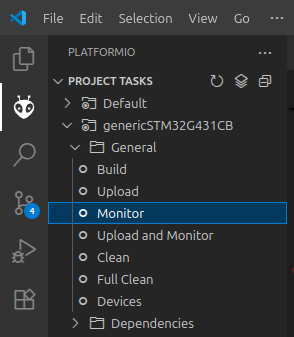
Now you should see the motor’s angle (in radians) and velocity (in radians per second) displayed in the serial monitor. Since the values are in radians, 6.28 rad corresponds to 360 degrees — one full rotation. You can rotate the motor to see if the values change accordingly.